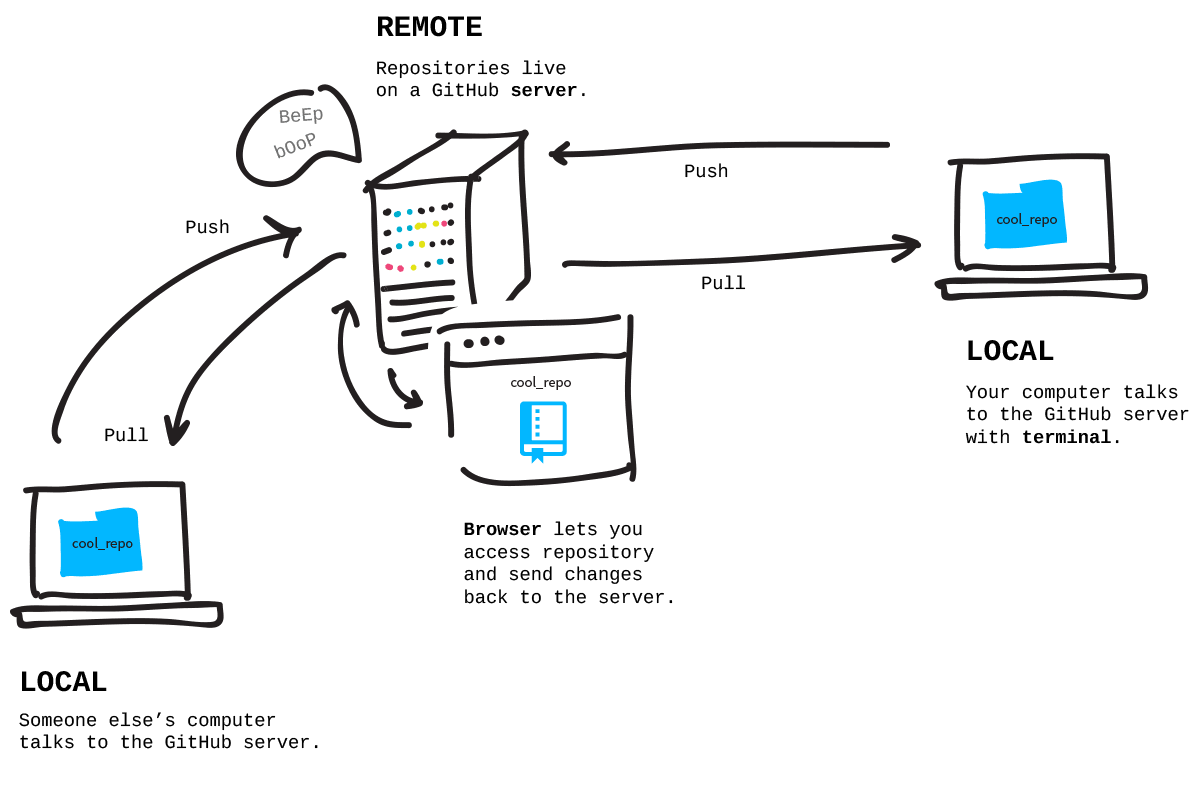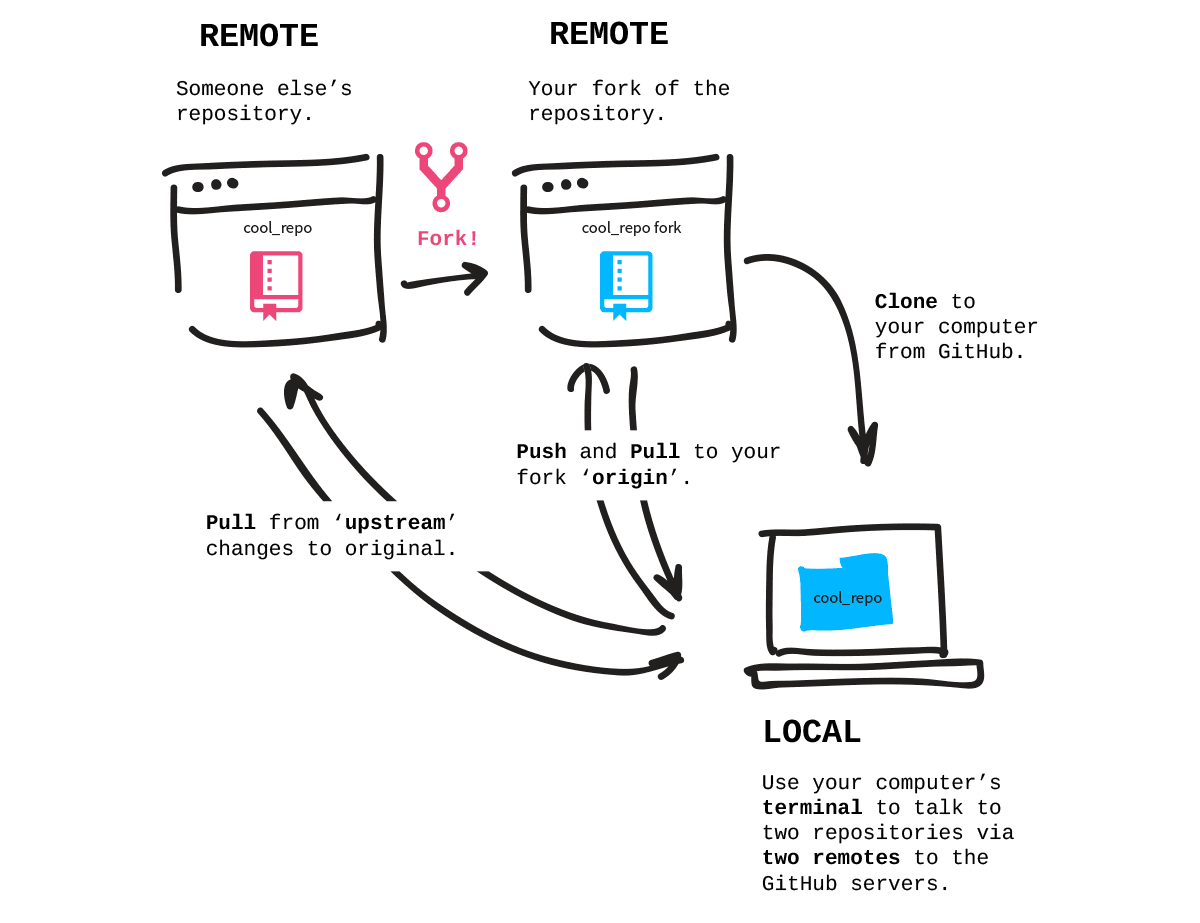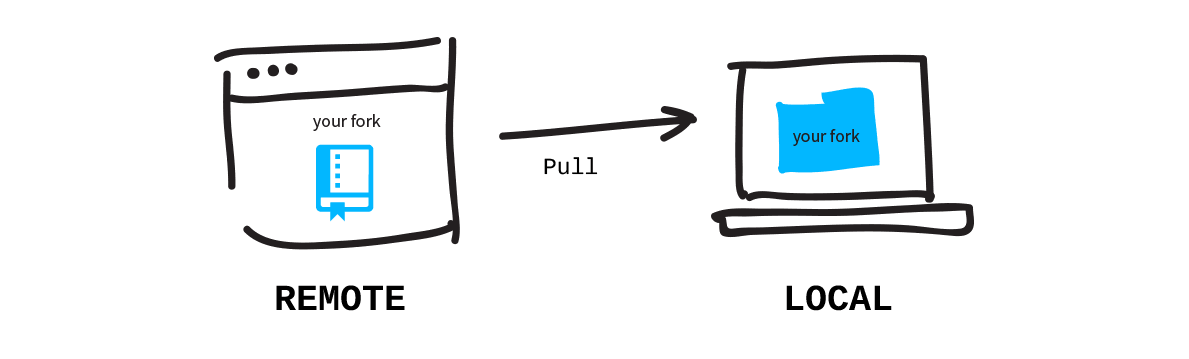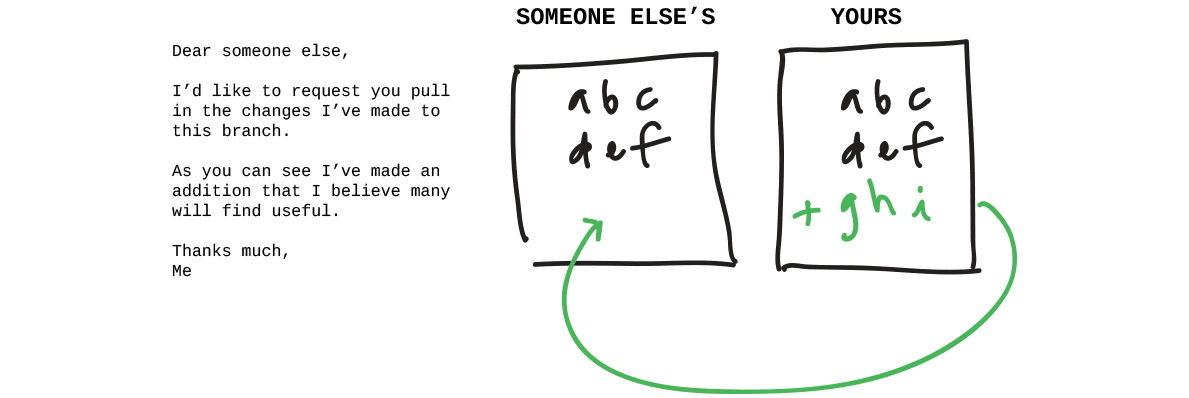If you are new to git,
I suggest completing Git-it workshop,
then come back to this summary for a refresh.
Here is a good article for total beginners: How not to be afraid of Git anymore by Neil Kakkar.
This document is a copy&paste of tips at Git-it Step-by-step instructions with some additions.
-
Get Git Install and configure Git
- git-for-windows.github.io for Windows
- mac.github.com for Mac
- Git itself
Open terminal (aka Bash, aka Shell, aka Prompt) and verify whether git is there:
Set your name:$ git --version
Set your email:$ git config --global user.name "<Your Name>"$ git config --global user.email <youremail@example.com>Dollar signs
$are often used in programming documentation to signify that the line is command line code (see the code snippets above). You don't actually type the$in though, only type what comes after. -
Repository Create a local repository
Make a new folder (aka directory)
Navigate into an existing folder (aka change directory)$ mkdir <FolderName>
List the items in a folder$ cd <FolderName>
or$ ls
Turn Git on for a folder$ dir$ git init -
Commit to it Check status, add and commit changes
After you have done some changes to files in git folder:Check status of changes to a repository
View changes to files$ git status
Add a file's changes to be committed$ git diff
To add all files changes$ git add <Filename>
To add all files changes including removed files$ git add .
To commit (aka save) the changes you've added with a short message describing the changes$ git add --all .
To replace the last commit$ git commit -m "<your commit message>"
Undo$ git commit --amend$ git add <Filename>
Undo$ git reset <Filename>$ git add .
Undo$ git reset$ git commit ...
Remove files from staging area, but keep the in work-tree (src)$ git reset --soft HEAD^
List commitsgit rm --cached <file>$ git log$ git log --pretty=oneline -
GitHubbin Get a GitHub account
Visit github.com and sign up for a free account.Add your GitHub username to your configuration:$ git config --global user.username <USerNamE> -
Remote Control Connect local repositories to remote ones on GitHub.com
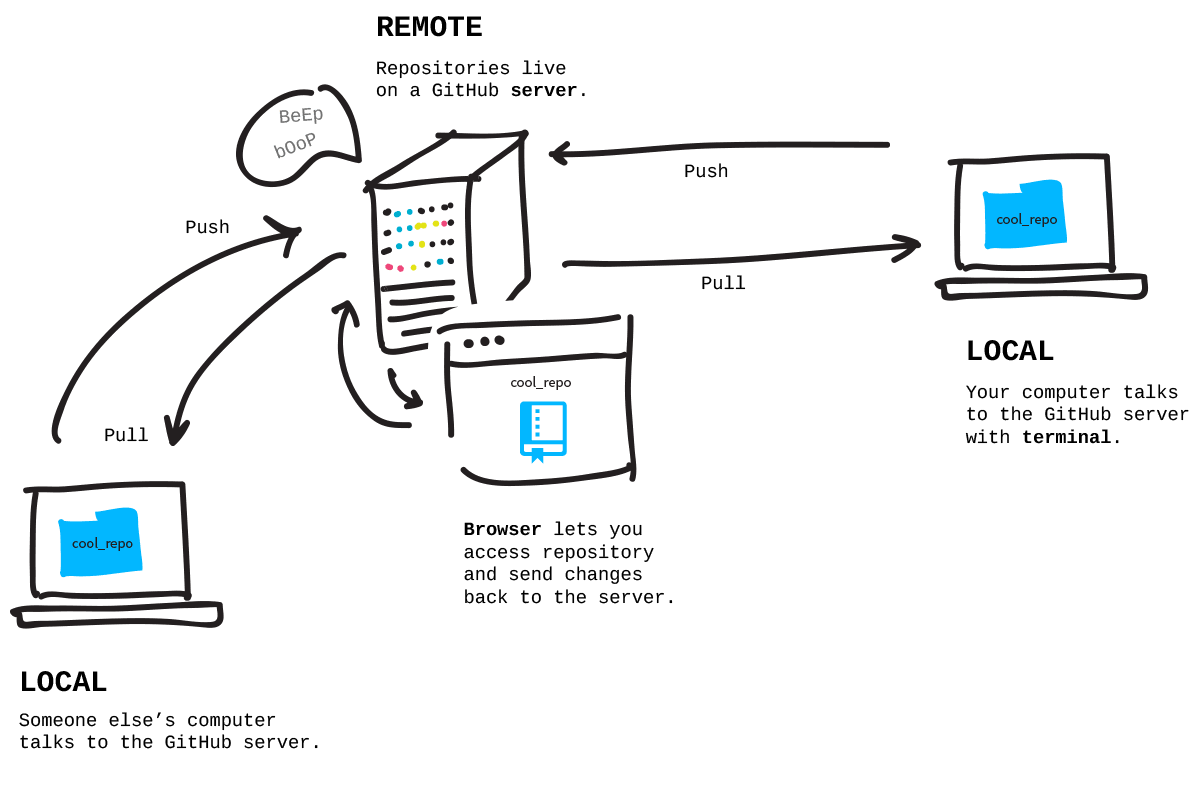 Add remote connections
Add remote connections
Set a URL to a remote$ git remote add <RemoteName> <URL>
Pull in changes$ git remote set-url <RemoteName> <URL>
View remote connections$ git pull <RemoteName> <RemoteBranch>
Push changes$ git remote -v
Push changes to a different branch$ git push <RemoteName> <RemoteBranch>
or shorter$ git push <RemoteName> refs/heads/<LocalBranch>:refs/heads/<RemoteBranch>$ git push <RemoteName> <LocalBranch>:<RemoteBranch> -
Forks and Clones Fork and clone an open source repository
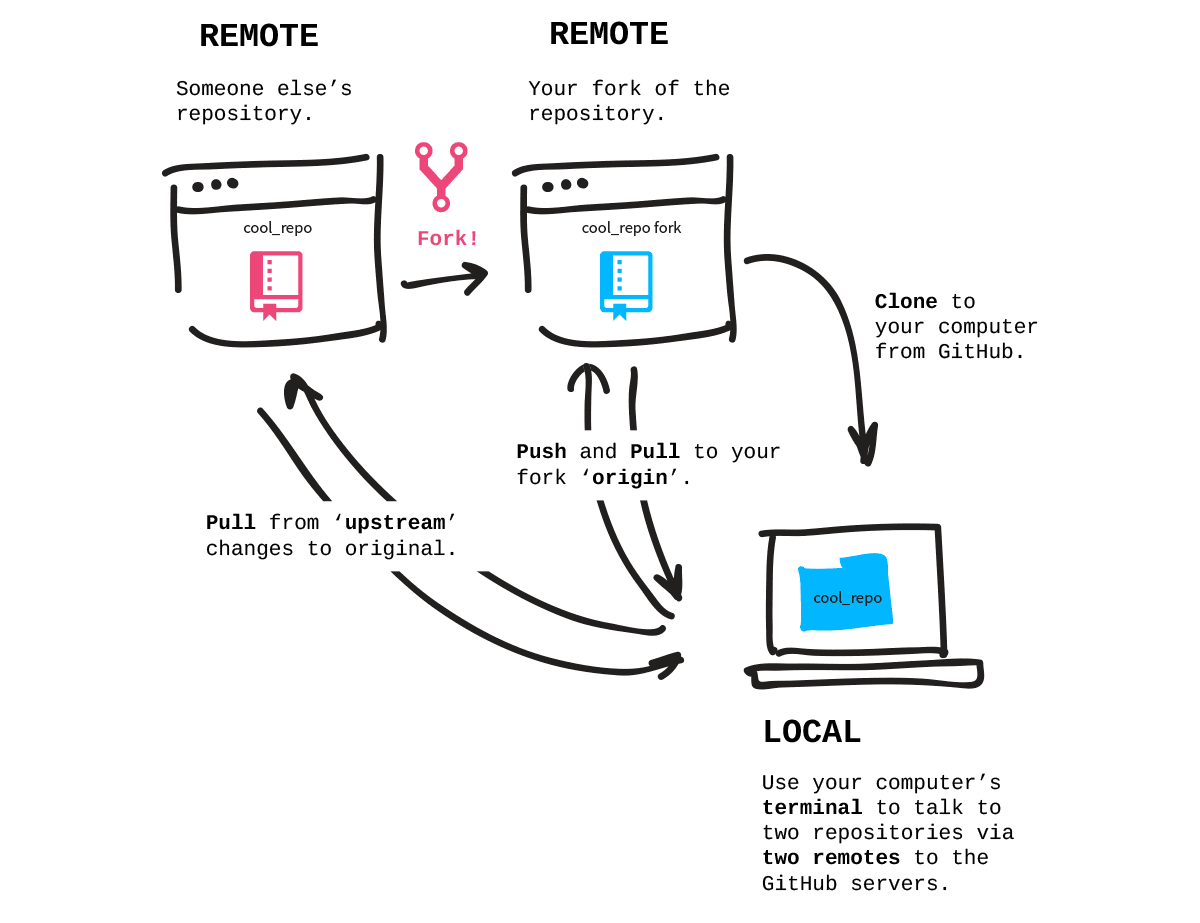 Add remote connections
Add remote connections
View remote connections$ git remote add upstream <URL>$ git remote -v -
Branches Create a branch for features/changes

Take a look at GitHub Guide.
http://github.com/<GitHubUsername>/<RepositoryName>/blob/gh-pages
↓
http://<GitHubUsername>.github.io/<RepositoryName>Create and switch to a branch in one line:
Create a new branch:$ git checkout -b <BranchName>
Move onto a branch:$ git branch <BranchName>
List the branches:$ git checkout <BranchName>
List all branches, including remote ones:$ git branch
Rename a branch you're currently on:$ git branch -a
Verify what branch you're working on$ git branch -m <NewBranchName>$ git status -
Collaborators Add and sync with a collaborator
Collaborators are other GitHub users who are given permission to make edits to a repository owned by someone else.
http://github.com/<GitHubUsername>/<RepositoryName>/settings/collaboration
-
Pull, Never Out of Date Push and pull to sync changes to GitHub.com
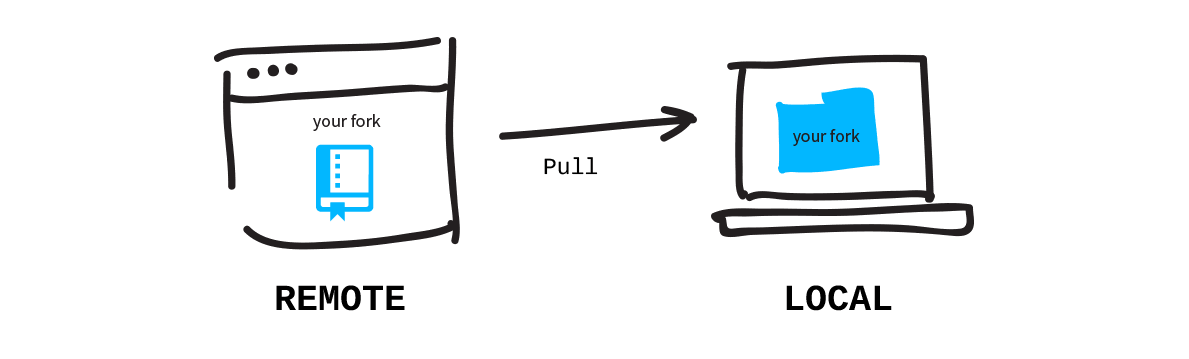 Check Git status
Check Git status
See changes to the remote before you pull in$ git status
Pull in changes from a remote branch$ git fetch --dry-run$ git pull <RemoteName> <RemoteBranch> -
Requesting You Pull Create a pull request
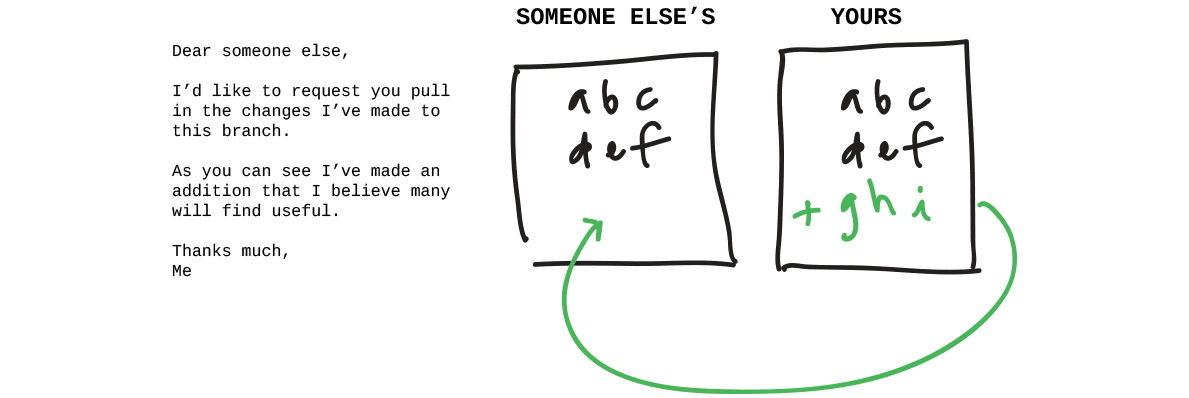
-
Merge Merge and delete branches
Merge a branch into current branch
Change the branch you're working on$ git merge <BranchName>
Delete a local branch$ git checkout <BranchName>
Delete a remote branch$ git branch -D <BranchName>
Pull from a remote branch$ git push <RemoteName> --delete <BranchName>$ git pull <RemoteName> <BranchName> -
Tags Mark important commits with tags (eg. v1.0.0)
Tag last commit on current branch:
List tags:$ git tag <TagName>
Push one tag to a remote repo:$ git tag
or shorter$ git push <RemoteName> refs/tags/<TagName>:refs/tags/<TagName>
Push all tags to default remote:$ git push <RemoteName> <TagName>:<TagName>
Remove a tag (locally):$ git push --tags
Remove a tag from remote:$ git tag -d <TagName>
or shorter$ git push <RemoteName> :refs/tags/<TagName>
or more explicit$ git push <RemoteName> :<TagName>$ git push --delete <RemoteName> <TagName>
Using Git A list of useful commands
/* Set up Git Configuration */ git config --global user.email "you@yourdomain.com" git config --global user.name "Your Name" git config --global core.editor "vi" git config --global color.ui true /* See Git configuration */ git config --list /* to initialize a local repository */ git init /* adds a file to the repo */ git add /* commit the change to git */ git commit -m "Message goes here" /* see the commits */ git log /* Git has a 3 Tier Architecture: Working - Staging Index - Repository Changes to files are put in a Checksum SHA-1 hash 40digit value containing parent hash, author and message. HEAD is the latest commit of the checked out branch */ /* Basic Commands */ git status /* the command 'git status' tells which files are not added or committed from Working to Staging to Repository */ git commit -m "" /* Commits and changes to all files that are in Staging Tier into Repository */ git diff /* show changes between Working and Repository, no file supplied shows all files */ git diff --staged /* shows changes between Staged and Repository */ git rm file.txt /* will remove file from working then git commit -m "" to also remove from Repo */ git rm --cached file.txt /* leaves copy of file in Working but removes from Staging and Repo */ git mv /* rename or move files - then git commit -m "" to move to Repo */ git commit -am "text goes here" /* adds all files straight to Repo from Staging if they have changes - meaning they skip git add */ git checkout -- file.txt /* restore Repo file to Working Directory using current branch */ git reset HEAD file.txt /* Move a Stage file out of Stage back to Working */ git commit --amend -m "message" file.txt /* Change last commit to Repo (only last one can change) */ /* Reverting --soft --mixed --hard will go back to previous commits*/ git log /* gets the sha1s so you can see the commits where you want revert back to */ git reset --soft sha /* changes Repo but not STaging or Working */ git reset --mixed sha /* changes Repo and STaging but not Working */ git reset --hard sha /* changes all 3 Tiers */ git clean -f /* remove untracked files from Working */ .gitignore /* ignores files to track in Working / track the .gitignore file */ Global Ignore /* create in home folder */ .gitignore_global /* Add in */ .DS_Store .Trashes .Spotlight_V100 git config --global core.excludesfile ~/.gitignore_global /* add to gitconfig */ /* Stop tracking changes */ git rm --cached file.txt /* leaves copy in Repo and Working */ /* Track Folders changes Add an invisible file to a folder like .gitkeeper then add and commit */ /* Commit Log */ git ls-tree HEAD git ls-tree master git log --oneline git log --author="DUzun" git log --grep="temp" /* Show Commits */ git show dc094cb /* show SHA1 */ /* Compare Commits Branches */ git branch /* Show local branches * is the one we are on */ git branch -r /* Shows remote branches */ git branch -a /* Shows local and remote */ git branch newbranch /* creates a new branch */ git checkout newbranch /* switch to new branch */ git checkout -b oldbranch /* creates and switches to new branch */ /* Diff in Branches */ git diff master..otherbranch /* shows diff */ git diff --color-words master..otherbranch /* shows diff in color */ git branch --merged /* shows any merged branches */ /* Rename Branch */ git branch -m oldname newname /* Delete Branch */ git branch -d nameofbranch /* Merge Branch */ git merge branchname /* be on the receiver branch */ /* Merge Conflicts between the same file on 2 branches are marked in HEAD and other branch */ git merge --abort /* Abort basically cancels the merge */ /* Manually Fix Files and commit The Stash */ git stash save "text message here" git stash list /* shows whats in stash */ git stash show -p stash@{0} /* Show the diff in the stash */ git stash pop stash@{0} /* restores the stash deletes the stash */ git stash apply stash@{0} /* restores the stash and keeps the stash */ git stash clear /* removes all stash */ git stash drop stash@{0} /* Remotes You fetch from the remote server, merge any differences - then push any new to the remote - 3 branches work remote server branch, local origin master and local master Create a repo in GitHub, then add that remote to your local repo */ git remote add origin https://github.com/neilgee/genesischild.git /* origin can be named whatever followed by the remote */ git remote /* to show all remotes */ git remote show origin /*to see remote URL*/ git remote remove origin /* to remove remote */ git remote rm origin /* to remove remote */ /* Push to Remote from Local */ git push -u origin master /* Cloning a GitHub Repo - create and get the URL of a new repository from GitHub, then clone that to your local repo, example below uses local repo named 'nameoffolder' */ git clone https://github.com/neilgee/genesischild.git nameoffolder /* Push to Remote from Local - more - since when we pushed the local to remote we used -u parameter then the remote branch is tracked to the local branch and we just need to use... */ git push /* Fetch changes from a cloned Repo */ git fetch origin /* Pulls down latest commits to origin/master not origin, also pull down any branches pushed to Repo Fetch before you work Fetch before you pull Fetch often */ /* Merge with origin/master */ git merge origin/master /* git pull = git fetch + git merge Checkout/Copy a remote branch to local */ git branch branchname origin/branchname /* this will bring the remote branch to local and track with the remote */ /* Delete branch */ git branch -d branchname /* Checkout and switch branch and track to remote */ git checkout -b nontracking origin/nontracking /* Remove remote branch */ git push origin --delete branch